You're reading the documentation of the v0.6. For the latest released version, please have a look at v1.1.
Tools
Parameters
Parameters are to way to parameterize circuits - See Parameter for the full class documentation.
Defining Parameters and reading/writing their values
To define a parameter - just do:
>>> alpha = perceval.P("alpha")
When defining the parameter, you can also set its value, and max/min values and periodicity:
>>> alpha = perceval.P("phi", min_v=0, max_v=2*np.pi, periodic=True)
defining boundaries and periodicity is used in particular when optimizing a parameterized circuit.
Using parameters in a circuit
When a parameter is defined, you can use it within a circuit:
>>> c = phys.BS(theta=alpha)
You can use it several times and define other parameters dynamically:
>>> c = phys.BS(theta=alpha) // phys.PS(pcvl.P("phi")) // phys.BS(theta=alpha)
Note
If you declare two parameters with the same name, they are not refering to the same variable, and to avoid confusion you can not use them simultaneously in a same circuit - the following is incorrect:
>>> c = phys.BS(theta=pcvl.P("alpha")) // phys.PS(pcvl.P("phi")) // phys.BS(theta=pcvl.P("alpha"))
You can retrieve the parameters used in a circuit as following:
>>> params = c.get_parameters()
[Parameter(name='alpha_1', value=None, min=0.0, max=6.283185307179586),
Parameter(name='phi', value=None, min=0.0, max=6.283185307179586),
Parameter(name='alpha2', value=None, min=0.0, max=6.283185307179586)]
Setting Values
To give a value to a parameter, use set_value:
>>> alpha.set_value(np.pi/4)
The parameter is then defined and its value will be used when calculating circuit unitary:
>>> alpha.defined
True
>>> pcvl.pdisplay(c.compute_unitary(use_symbolic=False))
⎡sqrt(2)/2 sqrt(2)/2 ⎤
⎣sqrt(2)/2 -sqrt(2)/2⎦
To “forget” the value and turn back the parameter into a variable, use `reset - or reset_parameters for a
circuit
>>> c.reset_parameters()
Visualization
In Perceval, to display anything, we use pcvl.pdisplay().
Display a circuit
Any circuit coded in perceval can be displayed. You just need to make the code associated with the desired circuit, let’s call it circ, and add pcvl.pdisplay(circ) afterwards in the python cell.
Let’s do an example to understand : you want to display the Mach-Zendher Interferometer with the phys library.
Start by doing the code associated to the circuit.
>>> import perceval.lib.phys as phys
>>> mzi = (pcvl.Circuit(m=2, name="mzi")
... .add((0, 1), phys.BS())
... .add(0, phys.PS(pcvl.Parameter("phi1")))
... .add((0, 1), phys.BS())
... .add(0, phys.PS(pcvl.Parameter("phi2"))))
Then, add pcvl.pdisplay() of your circuit.
>>> pcvl.pdisplay(mzi)
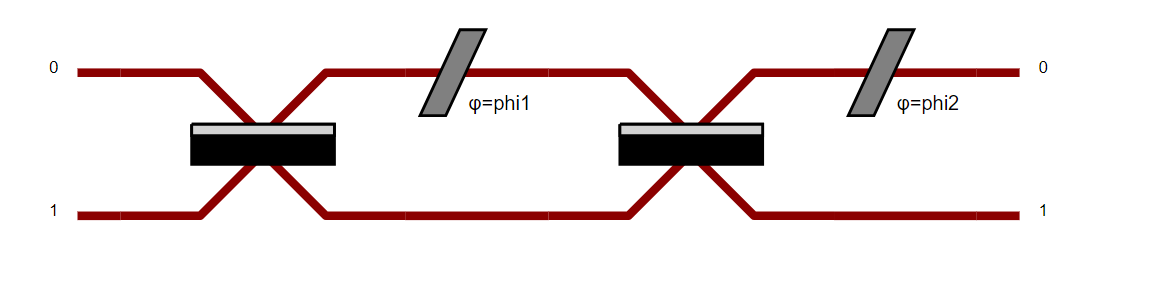
Also, a parameter can change the display of the circuit. Indeed, pdisplay can call a boolean compact option which allows to compact the circuit if it is too wide for example. Thus, its display is clearer.
>>> import perceval as pcvl
>>> import perceval.lib.symb as symb
... C = pcvl.Circuit.decomposition(pcvl.Matrix(symb.PERM([3, 1, 0, 2]).U),
... symb.BS(R=pcvl.P("R")),phase_shifter_fn=symb.PS)
>>> pcvl.pdisplay(C, compact=True)
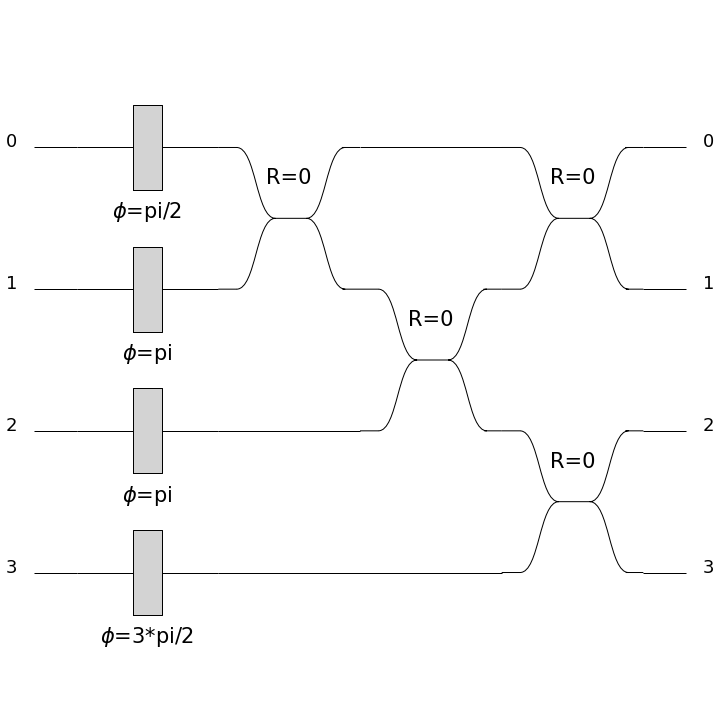
>>> pcvl.pdisplay(C, compact=False)
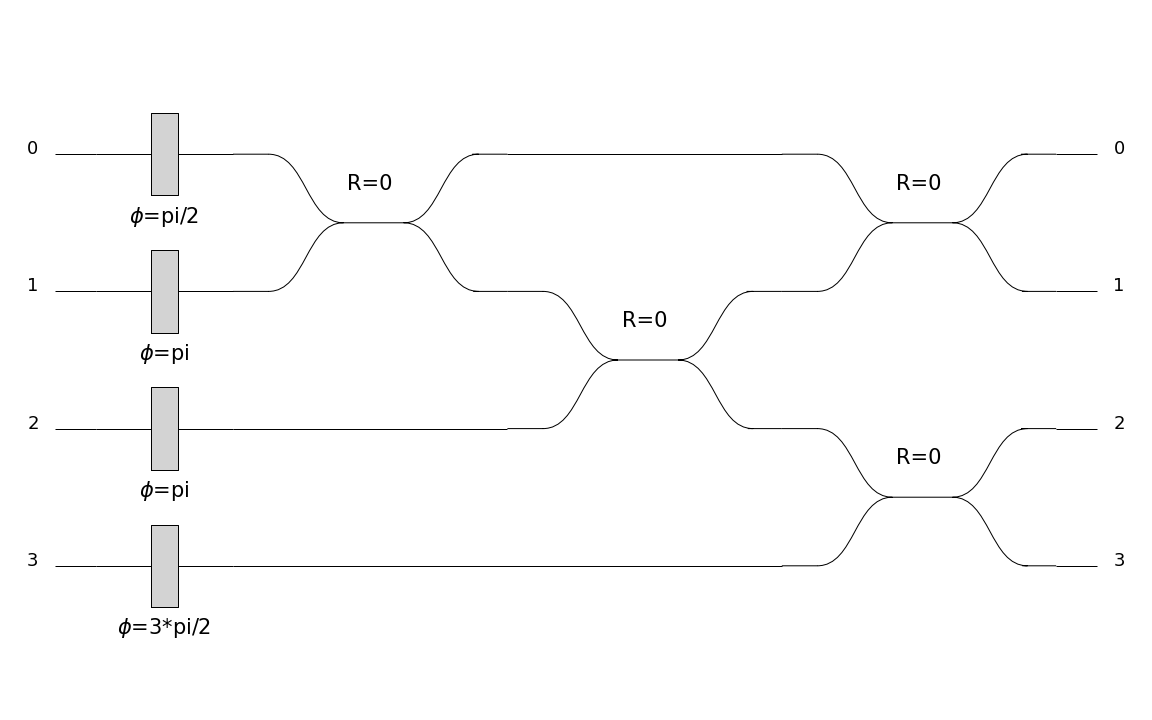
Matrices
With Perceval, you can also display the matrix associated to your circuit.
>>> pcvl.pdisplay(mzi.U)
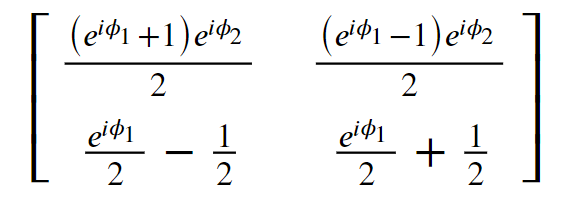
CircuitAnalyser
With Perceval, we can use CircuitAnalyser to analyse the circuit and compute the associated output probabilities.
For example, we call the Naive backend that we store in simulator_backend:
>>> simulator_backend = pcvl.BackendFactory().get_backend('Naive')
We can create an input state that will enter our optical scheme later on. We store it in input_state and use BasicState from the Perceval library.
>>> input_state = pcvl.BasicState("|1,1>")
let’s simulate the distribution obtained when we input two photons in a beam-splitter. We will use the Naive backend already stored in simulator_backend.
We will simulate the behaviour of the circuit using the class Circuit Analyser which has three arguments:
The first one is an instance of the simulator applied to the transfer matrix of the circuit.
The second one is the input state (we will use input_state).
The third one is the desired output states. To compute all possible output states, one just input “*”.
>>> sim = simulator_backend(phys.BS().U) # create an instance of the simulator applied to the transfer matrix of the circuit
... ca = pcvl.CircuitAnalyser(sim,
... [input_state],
... "*")
Then, we display the result of Circuit Analyser via pdisplay.
>>> pcvl.pdisplay(ca)
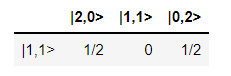
Random numbers
To achieve a reproducible result, for example in notebook execution, the pcvl.random_seed() function can be used at the beginning of the program. This function ensures that any random numbers in the optimisation or random parameter generation functions will be reproducible from run to run.
Let’s do a small example to understand:
>>> pcvl.random_seed(2)
>>> print(random.random())
0.9478274870593494
>>> print(random.random())
0.9560342718892494
>>> pcvl.random_seed(2)
>>> print(random.random())
0.9478274870593494
>>> print(random.random())
0.9560342718892494
Since the seeds of the 2 cells are identical, the randomly generated numbers are also equal. It works the same way with notebook results.